Thetechnib
New South Wales, Australia
Thetechnib
New South Wales, Australia

ig says no internet connection Imagine this: You’re excitedly using your Instagram…
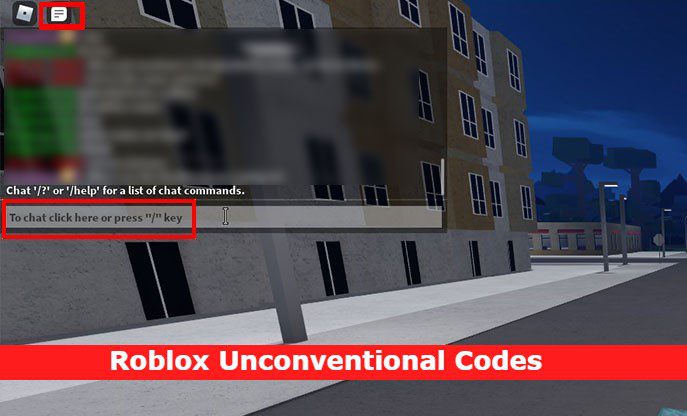
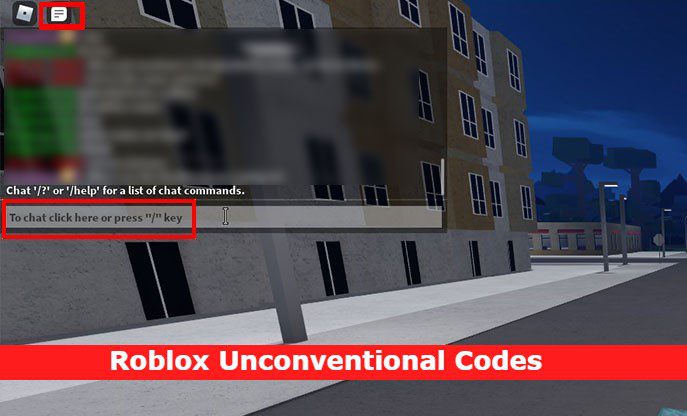
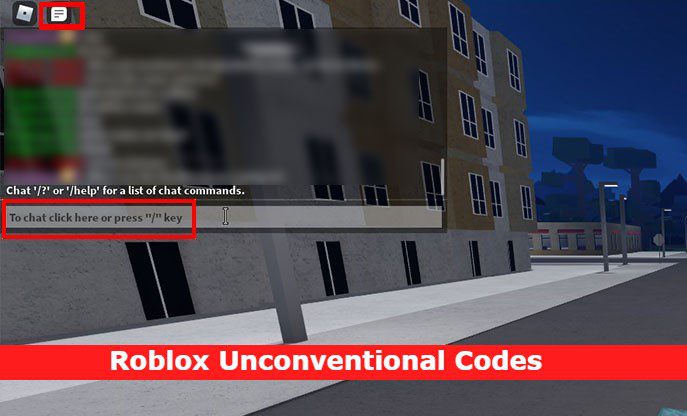
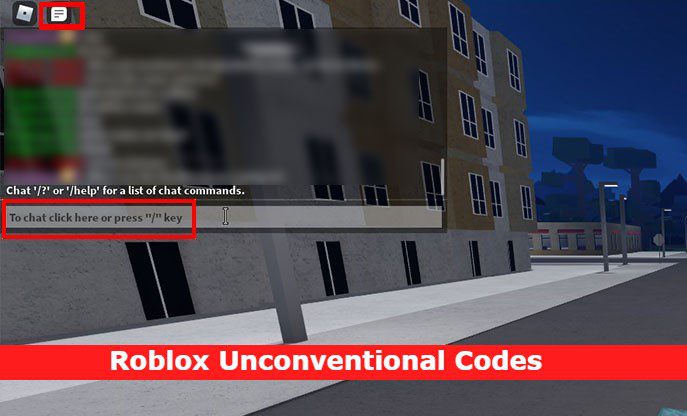
Unconventional Codes Roblox updates | 2023 (July Updates) Roblox Unconventional is a…
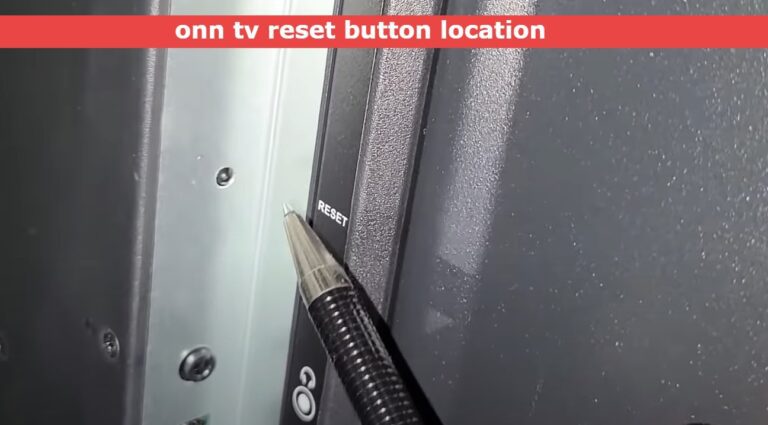
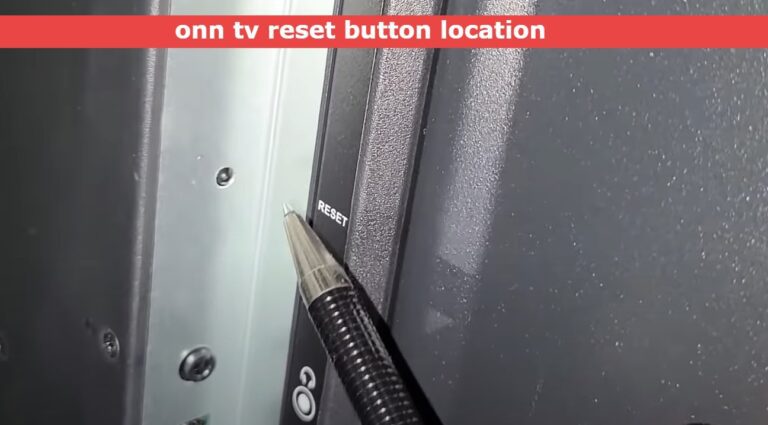
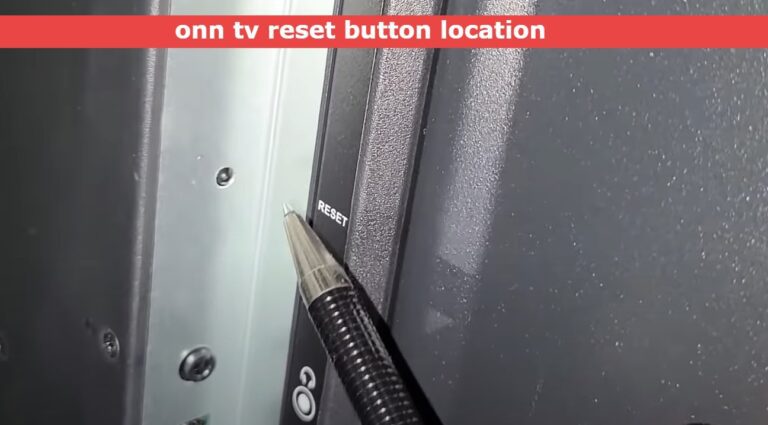
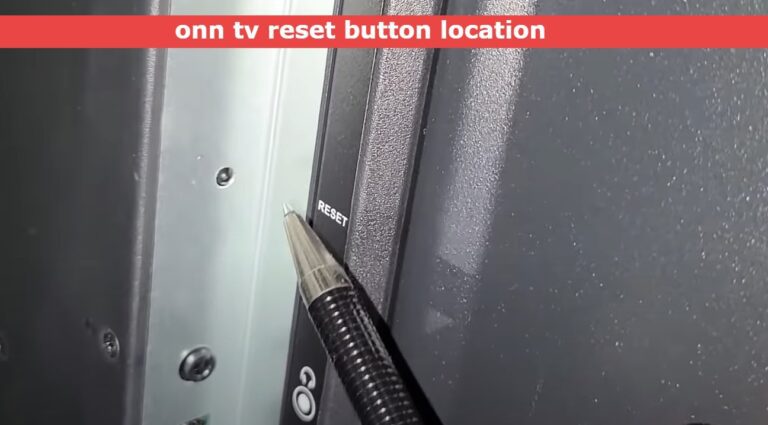
Find the Onn tv reset button location and reset The Onn Roku…